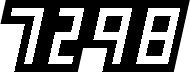projects
Stuff I’ve built that might be useful for others.
SHARPENING TOOLS
Get creative, and selective, with your sharpening.

A set of sharpening tools to selectively and creatively sharpen in passes. Or not, if you just want to use one of these sharpen effects. I'm not the sharpening police. What this set of tool will do is give you options to choose what and how to sharpen, rather than using the sharpen everything effect.
Comes in a set of 3 effects:
- Unsharp mask effect (the classic way of gaining control over what gets sharpened),
- Edge Sharpen effect (using an adjustable edge detector), and
- Final Sharpen title effect (the classic sharpen everything, as a title effect to lay over your whole timeline, for global and final sharpening for output).
See the original article for the thinking behind these effects and how they work, but here's a quick summary.
Unsharp Mask
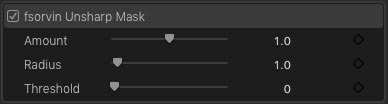
Unsharp mask lets you select what will be sharpened, and how much sharpening to use. Set the amount of sharpening, with Amount; the size of the sharpening halo, with Radius; and what gets sharpened, with Threshold.
Threshold is your selector. It looks at image contrast. At zero threshold, everything gets sharpened. Higher amounts of threshold will look for higher-contrast areas to sharpen while ignoring lower contrast areas (things tending towards solid blocks of colour, like small differences in details on a person's face).
Unsharp mask is a pretty standard photoshop tool and is useful for a general pass sharpen for matching different sources (like archive media, or different camera sources, or cameras that were set up differently on a multi-cam shoot).
Edge Sharpen
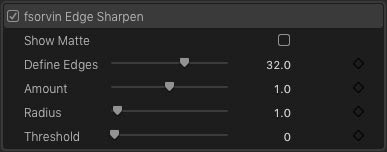
Edge Sharpen finds and defines areas of high contrast (edges) and applies the unsharp mask to only those areas.
Show Matte turns shows what the edge detector is detecting. Define Edges adjusts the edge detector. Sharpen controls are the same as Unsharp Mask with Amount, Radius and Threshold (if you need it). Turn off Show Matte to see the results.
It's really useful for creative sharpening – applying extra sharpening to certain areas of an image for effect. Use it with a softening effect like diffusion or glow to really mess with an image: soft in some areas like clothing or skin, and sharp in others like eyes, hair and mouth to really make something interesting and snappy.
Output Sharpen Layer

Output Sharpen is the good old sharpen effect, for final sharpening. Its put into a title effect so you can apply it to your whole timeline, and acts like an adjustment layer (like in After Effects). Adjustment layers are a pretty cool thing in FCPX, they are a repurposed title that lets you apply an effect to everything underneath, and can be expanded across clips or along a while timeline.
Output sharpen is a single purpose title effect, with sharpening built-in, for a final sharpening pass. Slide up Amount for more sharpening, and set the size of the sharpening halo with Radius. It's intent is to give you a tool for applying sharpening for final output: masters, or lower resolution deliverables. Preview at full resolution, test your output on a section, watch and adjust.

Download SHARPENING TOOLS
FCPX - effect - title effect - free
Installing
Comes in as effects and titles. Unzip and drag the put in Effects/fsorvin folder (or the enclosed folder if you already have an fsorvin folder) into your Motion Templates Effects folder, usually located in ~/Movies/Motion Templates/Effects. Drag the put in Titles/fsorvin folder (or the enclosed folder if you already have an fsorvin folder) into your Motion Templates Titles folder, usually located in ~/Movies/Motion Templates/Titles.
The effects will appear in FCPX under the VIDEO section of the Effects, under fsorvin -> Finishing. The title effect will appear in FCPX under the Titles section of the Titles and Generators sidebar, under fsorvin.